how to turn on or off screen split
How to use iPad Pro screen split
what is screen split
W3.CSS
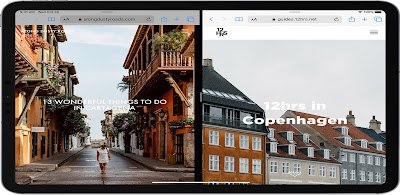
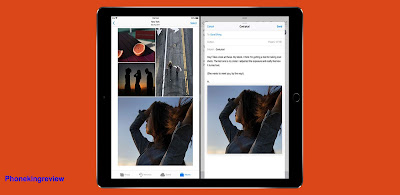

2. After entering the application page, use your finger to slide up at the bottom of the page until the bottom Dock bar is called out.
5. When you release your finger, you can see that the two applications that have been opened have been displayed on separate screens. Drag the dividing line between the two applications to adjust the interface display ratio of the two applications. (Application split screen needs the application itself to support, some applications do not support split screen function).
Ipad pro split screen
Tuesday, March 24, 2020
0
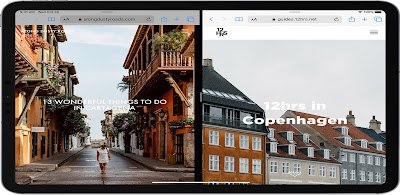
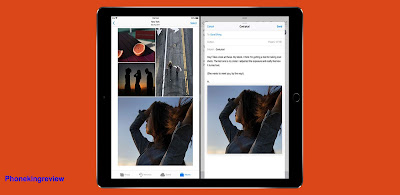

What is iPad split screen
The iPad split screen function is divided into three types of multi-tasking split screen: Slide Over function, swipe the screen from the right edge of the screen to overlay another application. The SplitView function can divide the screen into two parts and run two application picture-in-picture functions at the same time.
How do you use split screen on iPad Pro
The specific use method is as follows:
1. First, open the iOS system desktop, click one of the application icons in the desktop menu, and click to enter the application main page.
3. When the bottom Dock menu bar is displayed successfully, select the application to be split screen in the Dock bar.
4. Next, in the Dock, press and hold the application you want to split screen, and drag the application icon to the home screen until the dividing line between the two applications appears on the screen.
How do i view two pages side by side on iPad pro
you view two pages side by side on iPad pro like this.
How to turn on or off in iPad pro screen split
To turn screen split on or off, go to Settings > Home Screen and Dock > Multitasking, and you can do the following:
Allow multiple apps: If you don't want to use side-pull or split-screen browsing, close it.
Picture-in-picture: If you don't want to use picture-in-picture, turn it off.
Gestures: If you do n’t want to use multitasking gestures to view the app switcher, return to the home screen, etc., turn it off.
In Settings> Home Screen and Dock, you can turn on Show Suggested Apps and Recent Apps in Dock to see the most recently used apps on the right side of the Dock.
Previous article
Next article














Leave Comments
Post a Comment
Please don't enter any spam link in the comment box. Thanku